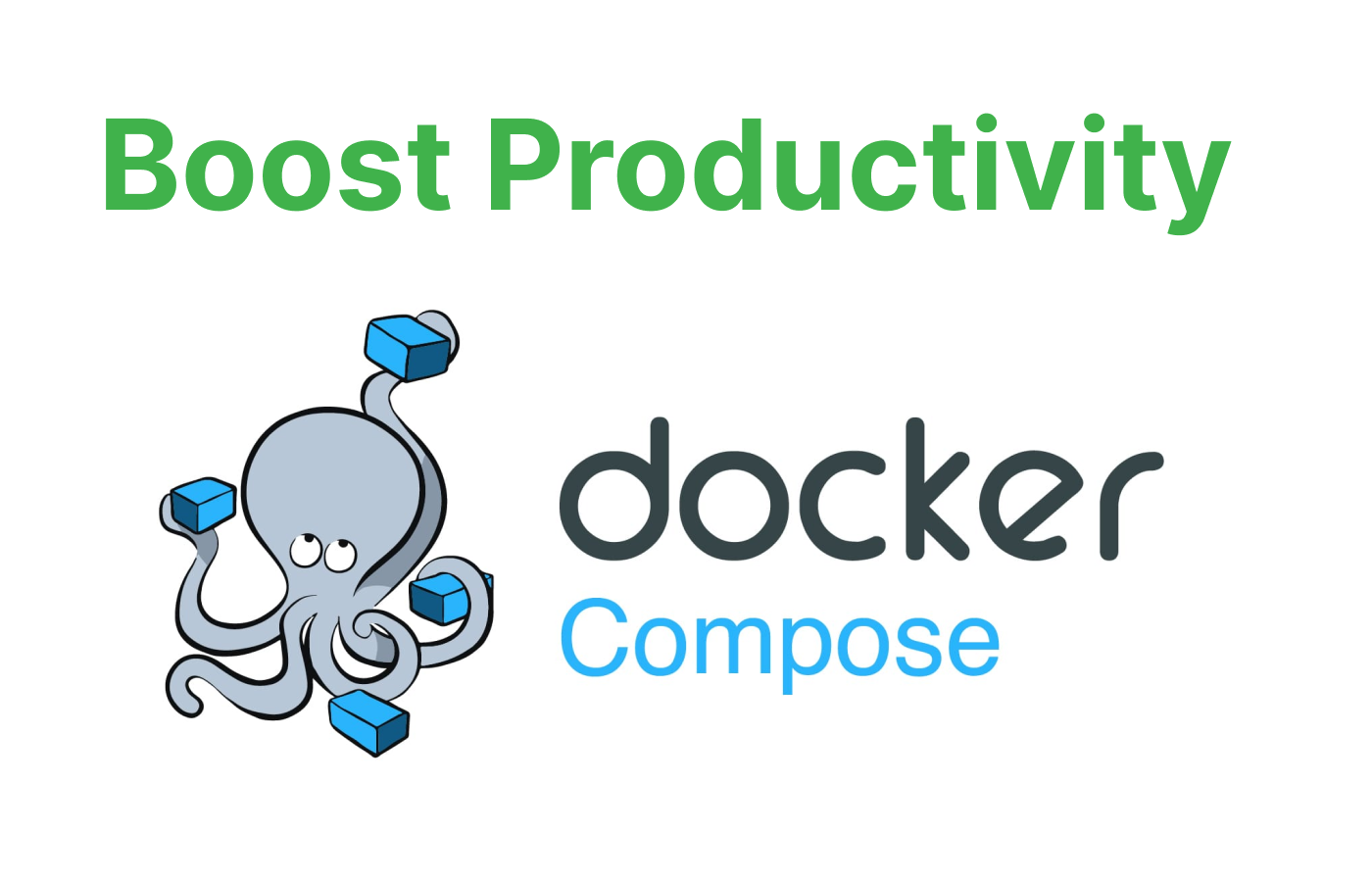Setting up databases and services noways can get very complex and time-consuming, downloading things here and there, setting up environment variables, dealing with pre-installed versions, updating, downgrading, and configuring everything on its own, especially when working on large-scale projects with multiple services.
Docker Compose aims to solve this problem by providing a simple and efficient way to define and manage multi-container applications. In this blog post, we will explore how Docker Compose can boost productivity by simplifying environment setup and making it easier to work with databases and services.
Defining the issue
At the moment, I'm working on a NestJS application (AI platform) and on the server, I have:
- a NestJS server
- a Postgres Database
- an Nginx reverse-proxy
- a Redis caching service
- few Elasticsearch nodes
installing each of these tools one by one would be a nightmare, and can take up hours, not considering the bugs and changes to customization that needs to be made for the OS, especially when I'm hopping between OSX, Windows, and Linux.
Enter Docker Compose
Docker Compose is a tool that allows you to define your application's services, networks, and volumes using a single YAML file, making it easy to manage and share your application's configuration. you can quickly spin up your entire application environment with just a few commands, eliminating the need for manual configuration and setup of individual components.
How does it work?
Simply, you configure all of your containers in one file called docker-compose.yml
the structure of the YAML file is very standard,
version: '3.7'
services:
nestjs:
container_name: nestjs
build:
context: .
target: development
volumes:
- .:/usr/src/app
- /usr/src/app/node_modules
ports:
- "3000:3000"
command: npm run start:dev
env_file:
- .env
depends_on:
- postgres
- redis
- elasticsearch
networks:
- webnet
postgres:
container_name: postgres
image: postgres:13
environment:
POSTGRES_PASSWORD: ${DB_PASSWORD}
POSTGRES_USER: ${DB_USERNAME}
POSTGRES_DB: ${DB_DATABASE_NAME}
PGDATA: /var/lib/postgresql/data
ports:
- "5432:5432"
volumes:
- pgdata:/var/lib/postgresql/data
networks:
- webnet
redis:
container_name: redis
image: redis:6
networks:
- webnet
nginx:
container_name: nginx
image: nginx:latest
ports:
- "80:80"
- "443:443"
volumes:
- ./nginx.conf:/etc/nginx/nginx.conf
- ./certs:/etc/ssl/certs
depends_on:
- nestjs
networks:
- webnet
elasticsearch:
container_name: elasticsearch
image: docker.elastic.co/elasticsearch/elasticsearch:7.13.2
environment:
- discovery.type=single-node
ports:
- "9200:9200"
- "9300:9300"
volumes:
- esdata:/usr/share/elasticsearch/data
networks:
- webnet
networks:
webnet:
volumes:
pgdata:
esdata:This Docker Compose file defines the following services:
nestjs: The NestJS server container, built from the current directory with hot reloading enabled. It depends on thepostgres,redis, andelasticsearchcontainers, and is exposed on port 3000.postgres: The Postgres Database container, using the latest version of the Postgres image. It is exposed on port 5432 and has a volume for persistent data.redis: The Redis caching service container, using the latest version of the Redis image.nginx: The Nginx reverse-proxy container, using the latest version of the Nginx image. It depends on thenestjscontainer and is exposed on ports 80 and 443. The volume./nginx.confis mounted to the container's/etc/nginx/nginx.confpath and./certsis mounted to/etc/ssl/certspath.elasticsearch: The Elasticsearch nodes container, using the latest Elasticsearch image. It is exposed on ports 9200 and 9300 and has a volume for persistent data.
The Docker Compose file also defines a webnet network, to which all services are connected to. This allows the containers to communicate with each other using their service names as hostnames.
And Voila! This is all that you need to set up your environment, that runs anywhere (Just make sure to choose the correct image if you are running AArch)
the next step is to run our services, simply (after having docker installed) is to just run
docker compose upor
docker compose up -dif you want to run the services detached from the terminal.
you can also add the --build argument to rebuild the services that are already running.
Custom Launch Profiles
In addition to the standard Docker Compose functionality, you can further optimize your development workflow by creating custom launch profiles. These profiles allow you to define which services should start and under what conditions, enabling you to better manage your application's startup behavior in various scenarios.
Conclusion
Docker Compose is too powerful for what it does, it simplifies the process of setting up and managing multi-container applications. It also makes it easier to work with databases, services, and environment variables, ultimately boosting productivity and streamlining the development process.